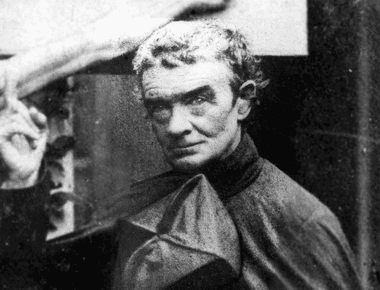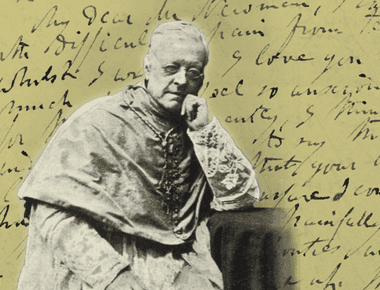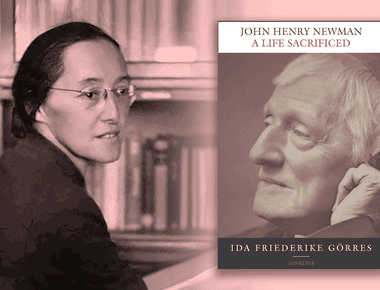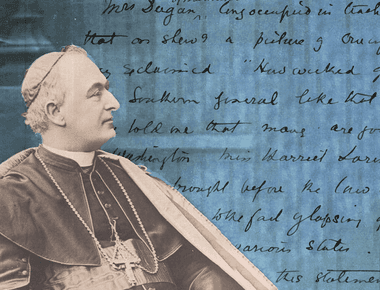On 26 March 1825, John Henry Newman was appointed vice-principal of St. Alban Hall, Oxford. The position, which he held for a year, meant acting as tutor, chaplain, bursar, and dean of its dozen undergraduates, giving most of the lectures, setting weekly assignments, and dining with the students three times a week.